On the Files by Category page, you will see a category to view files shared with your Google Drive account. This category is titled "Not Owned By Me".

This category will display the number of files shared with you and the total storage space in use.
![]() Note: The storage space in use may or may not be using storage space in your account. If you have a business or Google One account and the users sharing files with you are in the same Google account, it may be using storage in the account. However, if it is someone outside your organization, it will not use any of your storage space.
Note: The storage space in use may or may not be using storage space in your account. If you have a business or Google One account and the users sharing files with you are in the same Google account, it may be using storage in the account. However, if it is someone outside your organization, it will not use any of your storage space.
You can click on the "Not Owned By Me" category to see the files others own and share with your Google Drive account.
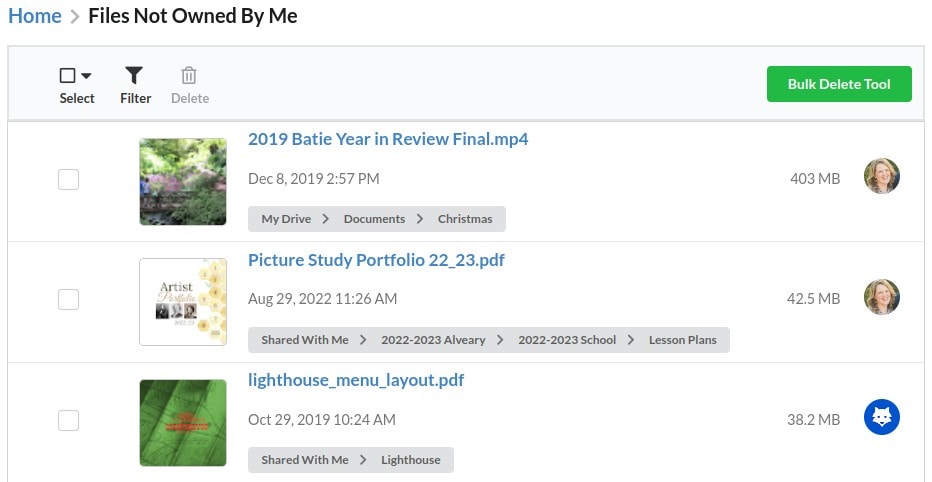
if you want to remove these shared files, you can select the files one by one, use the select button (top left), or the Bulk Delete Tool (top right) to remove the old files quickly.
Deleting shared files does not remove them from the original owners' accounts. Instead, it removes your access to the file, but the owner will still have it in their account. You can read more about using Filerev with multiple Google Drive accounts.
At this point, It is recommended to look at the guides for moving, deleting & bulk deleting and using filters, as these apply to every category.
Also, if a file is shared with you, but you were only given "viewer" permission, you might not be able to remove the file. This is a limitation of Google Drive. There is more info on this topic and a possible workaround mentioned on the FAQ page.