Google Drive is an excellent platform for cloud storage and collaboration, but it’s not unlimited. While Google used to promise unlimited storage, they’ve changed many of those limits over the years.
While getting “unlimited” storage (with caveats) is possible, you may have to jump through some hoops to get it.
On top of that, there are other limits in place that you might never encounter – or those limits could interrupt your workflow, depending on your intended use of Google Drive. For example, there are daily upload limits, limits to the number of folders you can create, the depth of folder trees, file count limits, and much more.
Let’s go through them and see what might be meaningful.
Google Drive Daily Upload Limit
Google Drive, at least for individual users, has a limit on the amount of data you can upload in a given day.
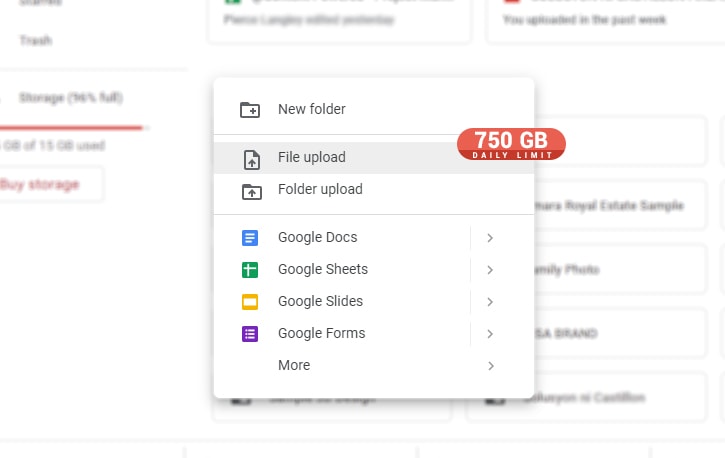
Specifically, that limit is 750 GB.
There are two quirks about this.
- First, it would still upload if you were to upload an 800 GB file all at once. It will simply use up your whole quota and prevent further uploads afterward.
- Similarly, if you upload a 700 GB file and then a 200 GB file, the 200 GB file will still upload, but you won’t be able to upload anything else for the day. Google says explicitly, “uploads that are in progress will complete” when discussing this limit.
Some users have found ways to take advantage of this. For example, if you start two parallel transfers of 4 TB each at the beginning of the day, you would transfer 8 TB in a single day. Of course, you would need a super fast internet connection to finish those transfers before the next day, but your transfers would complete even though you’re far exceeding that 750 GB limit.
![]() Note: This is entirely irrelevant if you’re an individual user or a Google One user with a 15-30GB storage limit. Still, it can be more important if you have a higher-tier plan with terabytes of storage space or unlimited storage, as these daily upload limits still affect you.
Note: This is entirely irrelevant if you’re an individual user or a Google One user with a 15-30GB storage limit. Still, it can be more important if you have a higher-tier plan with terabytes of storage space or unlimited storage, as these daily upload limits still affect you.
Google Drive Daily Download Limit
Google Drive has upload limits; what about download limits?
![]() Google Drive has no published limits on how much data you can download.
Google Drive has no published limits on how much data you can download.
However, there is plenty of anecdotal evidence of Google Drive users hitting temporary download limits and being locked out of their files. After contacting Google Drive support, an agent told them they “Exceeded the download limit, and their files will be available to download again in 24 hours”.
Since there isn’t any public-facing documentation about these limits, these anecdotal experiences are all we have to go off of right now.
From what we can tell, Google is more concerned with the number of daily downloads and simultaneous connections on a file than it is with data transmitted. For example, if you share a file on Google Drive with the world and it goes viral, it could get thousands of downloads per minute. Since that shared file is tied to your account, Google will rate limit your files or your entire account until that activity subsides.
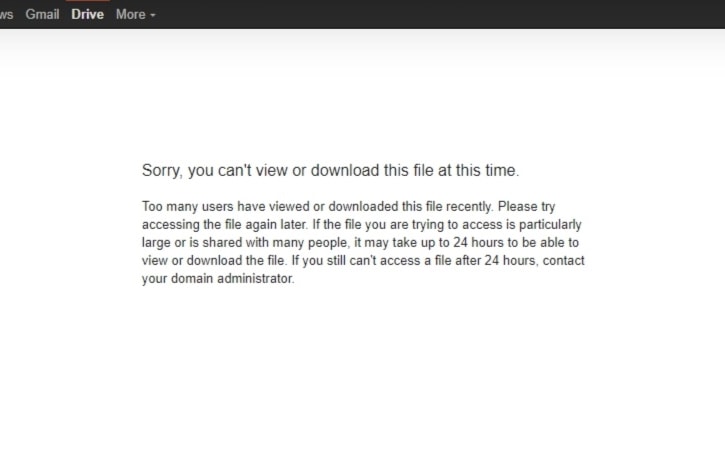
When your account hits a download limit, it can be challenging to track down the files responsible. In some cases, users weren’t even aware a file on their account was shared by somebody else on the internet. You may want to start with your files that are shared with the “Anyone with the link” access setting or that you may have shared online on social media or message boards.
It also appears that blocks can happen either on specific files or entire accounts. One user on Reddit reported that Google temporarily blocked them for 24 hours from the Google Drive file stream, Google API, the Google Drive web interface, Google Photos, Google Music, and everything else tied to their account.
As far as your personal use is concerned, though, many users on Google Drive download close to 1 TB of data each day and are not hitting any download caps. For now, these issues seem isolated to shared files and the number of public downloads on those files per day.
![]() Note: If you’re using Google Takeout to download files from your Drive, you should know that it has limits on the number of times you can download your Takeout. Currently, this limit is set to 5 to prevent abuse, and this number includes failed download attempts. If you hit this limit, you’ll have to remake the Takeout with fewer files and parts and then start the download process over.
Note: If you’re using Google Takeout to download files from your Drive, you should know that it has limits on the number of times you can download your Takeout. Currently, this limit is set to 5 to prevent abuse, and this number includes failed download attempts. If you hit this limit, you’ll have to remake the Takeout with fewer files and parts and then start the download process over.
Google Drive Maximum Single File Size
Individual users are rarely going to be uploading massive multi-terabyte files. The largest files you’re likely to have are videos; even at modern resolutions, the videos you record with a phone or in regular everyday use will be relatively small.
For some users, you might have huge files you need to upload. It might be a raw, uncompressed video or an extensive archive or zip file to back up an entire system.
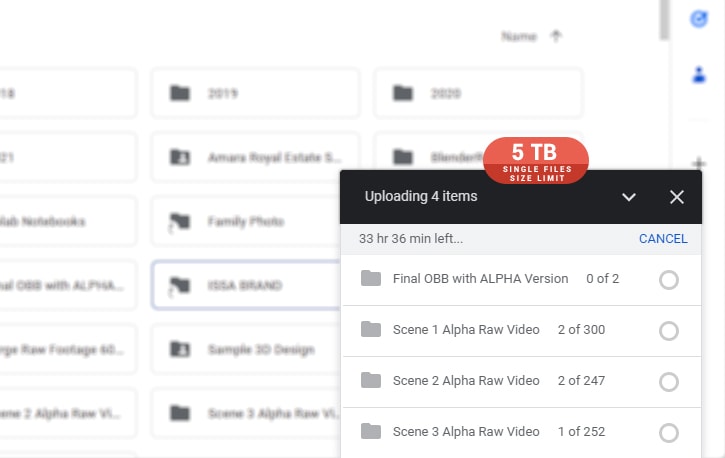
Google Drive doesn’t allow unlimited file sizes, whatever the case (and there are plenty of business use cases for large files).
![]() Google Drive has a single cap on the size of any given file, which is a whopping 5 TB. Yes, that’s terabytes, not gigabytes.
Google Drive has a single cap on the size of any given file, which is a whopping 5 TB. Yes, that’s terabytes, not gigabytes.
This limit is astonishingly large for most people but still relatively small in media production and other areas.
Google has lower limits for documents, spreadsheets, presentations, and Google Sites, which we’ll get to in a bit. All other file types fall under this 5 TB limit.
While this isn’t a file size limit, it’s important to know that a shared Google Drive can contain a maximum of 400,000 items. This limit is independent of your storage quota.
For example, if you were to have 400,000 files, each 1 KB in size, you would only use 400 MB of storage, but you would only be able to upload additional files once you delete or archive some of these files.
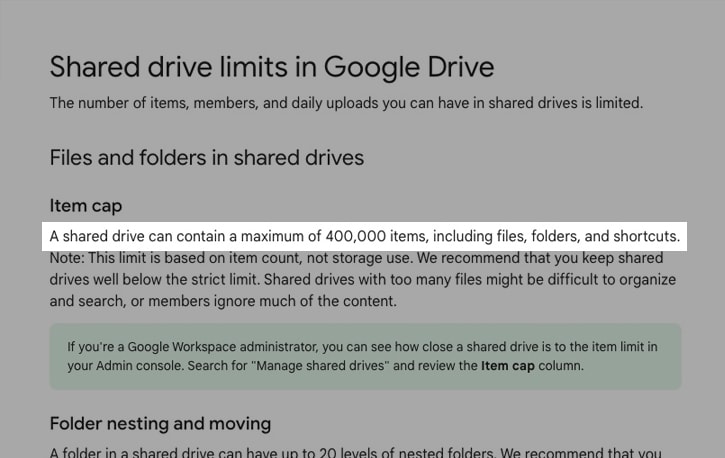
This limit includes hidden files, a common issue on Google Drive. Apps can create thousands of invisible and temporary files you can’t see or delete without an app like Filerev. If your account shows that you’re over the file limit, but you don’t have anywhere near 400k files on your account, this could be the culprit.
![]() Note: This 400,000 file limit also includes shortcuts and folders, which you wouldn’t necessarily consider to be “files.” So, if you had 400,000 folders, you would only be able to upload new files once you removed or archived them.
Note: This 400,000 file limit also includes shortcuts and folders, which you wouldn’t necessarily consider to be “files.” So, if you had 400,000 folders, you would only be able to upload new files once you removed or archived them.
Google Drive Security and Virus Scanning Limits
Google wants to protect users to the best of its ability. To that end, it has a variety of policies relating to security. For example, if content hosted on Google Drive is found to violate their content policies (for example, it contains explicit non-consensual imagery, hate speech, or harmful content), they can remove the content.
Similarly, in a Workspace environment with a connected domain for your organization, Google will automatically scan documents and other files uploaded to their system, looking for signs of phishing attempts. This feature is most relevant to email attachments but can crop up in Google Drive files.
The file size limit for their virus and security scanner is 100 MB. Specifically, Google will scan any file you attempt to download or share that is under 100 MB, looking for viruses and other malware.
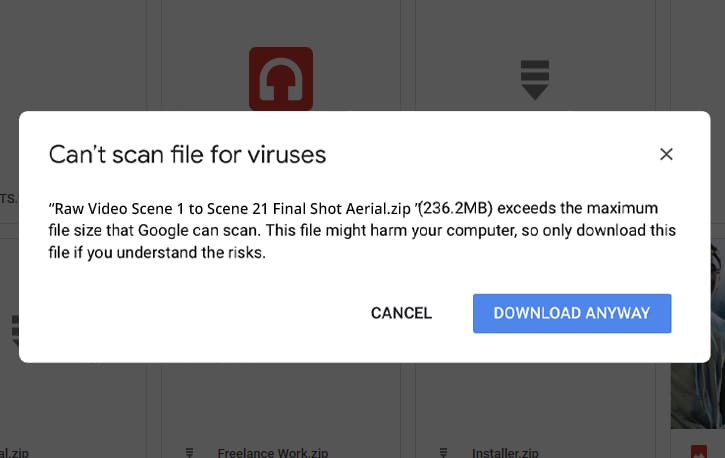
Google doesn’t automatically delete these files; some antivirus researchers use Google Drive to store and transfer infected files – but they will warn you that the file you’re downloading is infected.
The 100 MB limit is for any single file. Google’s system cannot scan any files larger than 100 MB. Instead, they will warn you that the file is too large to be checked and verified as safe.
Google App File Type Limits
Various Google apps that store their data in Google Drive also have some limits of their own. For most people, again, these are high enough that they won’t matter. For some people, however, the limits can chafe.
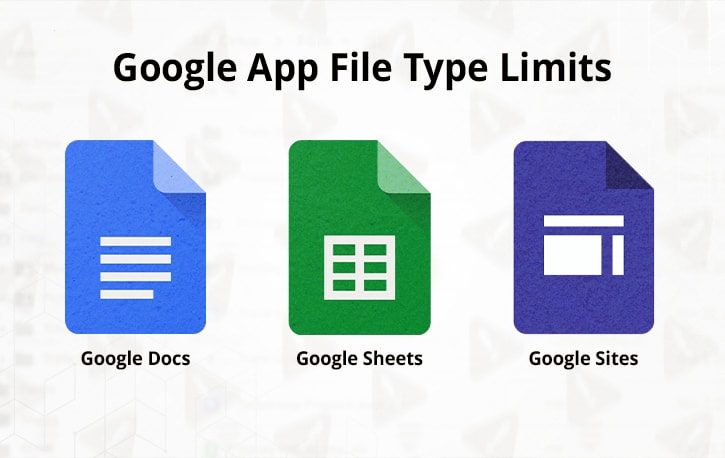
They are:
- Google Docs: Documents up to 1.02 million characters. Previous docs converted into Google Docs format can be up to 50 MB.
- Google Sheets: Spreadsheets up to 10 million cells and/or 18,278 columns (that’s up to column ZZZ). Additionally, no individual cell can have more than 50,000 characters in it.
- Google Slides: Presentations can be up to 100 MB when converted from another format. It’s unclear if there’s a limit when building the Slide Deck yourself in Google Sheets.
- Google Sites: Websites built in Google Sites can have up to 15 million characters per page, up to 40 million characters per site, up to 10,000 pages per site, and up to 15,000 images per site.
In Google Drive, One, Workspace, and other forms of Google storage in general, there are no limits to the types of files they allow you to store. It doesn’t matter if it’s a .exe, a .jpg, a .bmp, a .mp3, .dats, or any of the many more obscure formats. Google won’t stop you from uploading any particular format.
Gmail Attachment Limits
Google’s storage is all interconnected. Gmail takes up a good chunk of your space with attachments, which have file size limitations.
Unlike Google Drive, there are limits on the kinds of files you can upload as attachments. Specifically, you can’t attach executable files (a primary malware vector.) Specifically, Google will allow you to attach a file up to 25 MB to an email.
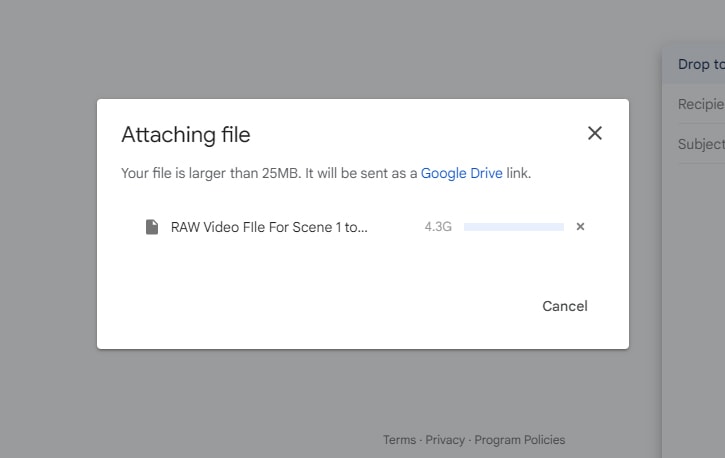
What happens if you try to attach a file larger than 25 MB? Well, the file gets uploaded to Google Drive, and instead of adding it to the email as an attachment, a Google Drive sharing link is generated automatically instead. This way, you can still add and share large files through Gmail; it just uses the cloud storage system rather than the email system, which isn’t designed to handle larger files.
Is Google Drive Unlimited Storage Truly Unlimited?
A quirk of Google’s changes to Drive over the years is that they no longer use the language “unlimited” when discussing the storage. Instead, once you pay for a certain threshold of service, you get “as much as you need” in terms of storage. Some people claim they need to talk to a sales rep to increase their limits; others have said the limit is functionally nonexistent as long as they keep uploading data. It just expands automatically.
The truth is that Google’s Unlimited storage options are effectively unlimited for any practical purpose. It’s also quite challenging to test because if you want to fill up your Drive, you must upload massive files and run into that 750 GB per day limit. It could take months or even years of daily uploading for Google Drive accounts with hundreds of terabytes of data to achieve those numbers.
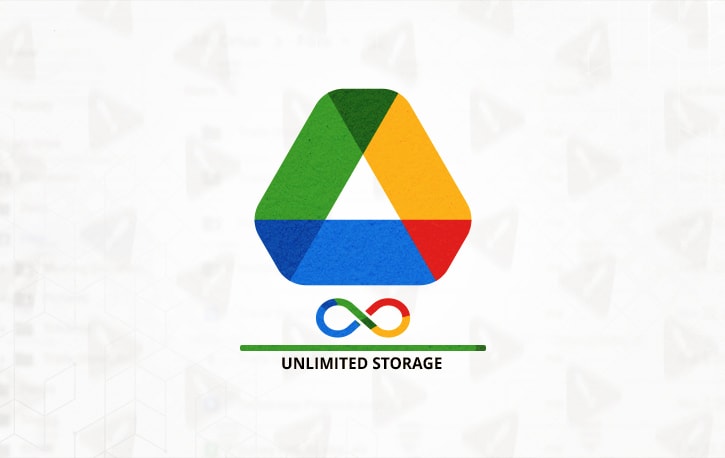
There are upper limits based on the mathematical ability to upload enough data across the hours of the day to fill up a Drive.
That said, there’s technically a limit on Google Drive’s unlimited storage because there’s a finite amount of storage space in all of Google’s servers. Google’s data centers have millions of petabytes of capacity, plus much more than Google’s systems (like their index of the internet) use up.
A theoretical upper bound is the maximum amount of storage space you could produce using all of the physical matter in the universe. So, while there’s a finite amount of storage space, that storage space increases over time as Google adds and improves its technology. Still, at that point, you’re in the realm of thought exercises, not practical limitations.
Tips for Uploading Huge Files to Google Drive
If you have one massive file larger than what Google allows you to upload at once – that 5 TB limit – you have a few options to try to squeeze it in.
The first is to compress those files and folders.
Depending on the kind of file, compression can remove a lot of extraneous data and make the file a lot smaller. There are a bunch of different compression algorithms out there, some of which work better than others.
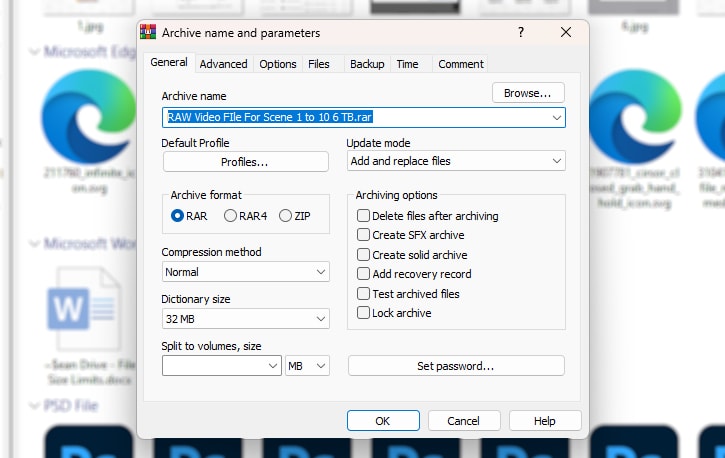
With particularly huge files, you may need help to compress them effectively enough to get under the file size limits. An option you can use here is called a “zip split.” A zip split is a way to take one large file and compress it as a zip file but break it apart into multiple smaller files.
You need all the files present to uncompress the original file, but you can upload each part more effectively.
Here’s a guide on zip splits using the 7Zip utility.
Google Drive API Limits
If you’re more technically minded, like using command line interfaces to do your data management, or designing a web app that interfaces with Google Drive to do its job, you’ll probably be using the Google Drive API rather than the web or app interfaces. The API can streamline your requests and give you various additional features, but it also has limits, as any good API should.
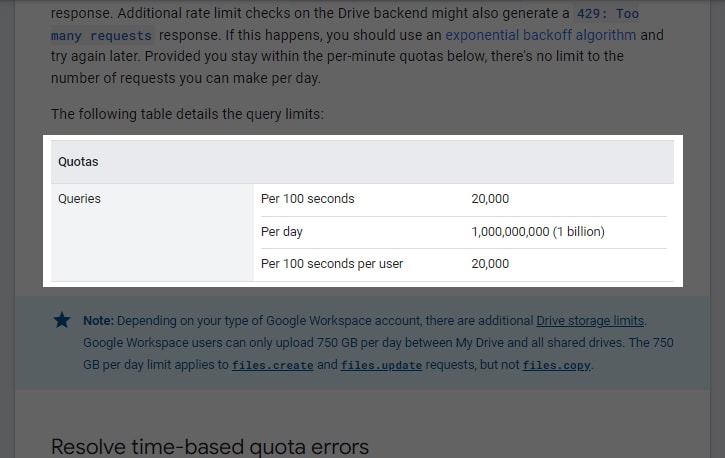
These limits are:
- 20,000 queries per 100 seconds.
- 20,000 queries per 100 seconds per user for multi-user environments.
- One billion queries per day.
Remember that queries aren’t necessarily considered file upload requests; any instance of sending information to the Google Drive API is regarded as a query.
You can also request a quota increase if these limits are too low for your app. Depending on your circumstances and usage, Google may not have an upper bound beyond what you’re willing to pay.
Can You Pause and Resume a Large File Upload?
If you’re uploading a huge file, you likely recognize that all kinds of things can go wrong. Maybe your computer skips a beat and drops the upload. Maybe your WiFi or ISP drops connection for a millisecond, enough to disrupt the upload. Perhaps Google’s server drops the connection temporarily, or the connection times out.
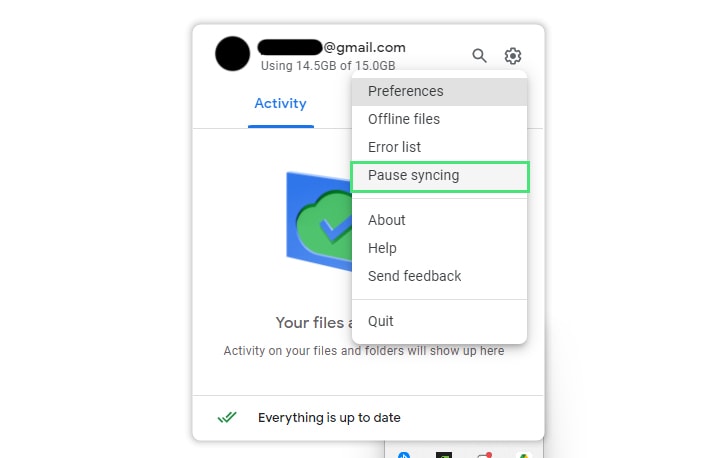
Whatever the case, there are plenty of reasons why you would want to pause your upload and resume it later. So, can you?
The answer here is yes and no. It all depends on context.
- If you’re using the web interface to upload files to Google Drive, you cannot pause and resume uploads. The browser interface does not support this feature, regardless of your browser.
- If you’re using Google Drive for Desktop, you can click the Pause Uploads button in your Drive Options. Later, you can resume uploading the file, though depending on how long it has been, your progress may restart instead of resuming.
- Third-party apps can pause and resume uploads if they use the resumable upload API feature specifically.
If not, then you can’t resume the upload.
So, if you need to upload a huge file, make sure to use a mechanism that allows resumable uploads.
Viewing and Managing the Largest Files in Google Drive
Google Drive’s filters and sorting options leave much to be desired, which is part of why I created Filerev.
Filerev will index and analyze everything in your Google Drive, and you can use it to see your largest files, folders, hidden items like app data, and other stray items clogging up your Google Drive. You can also delete or manage those items.
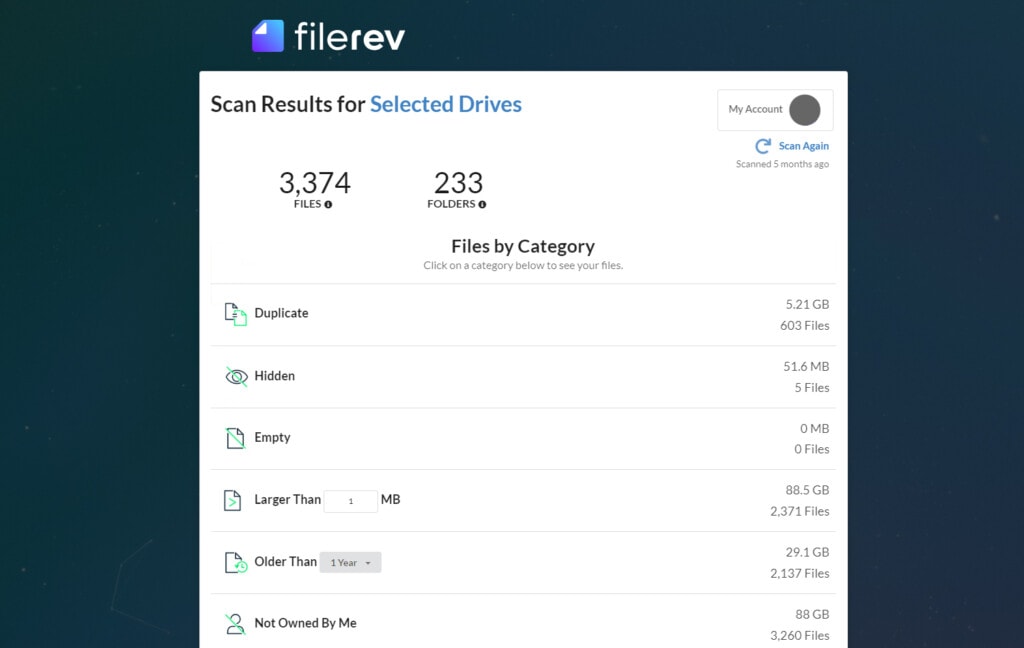
You can connect your Google Drive account to Filerev and look at which files and folders are taking up the most space and find other opportunities to clean and organize your Google Drive account. You might be surprised at all the hidden and duplicate files on your account that count towards these hard limits.

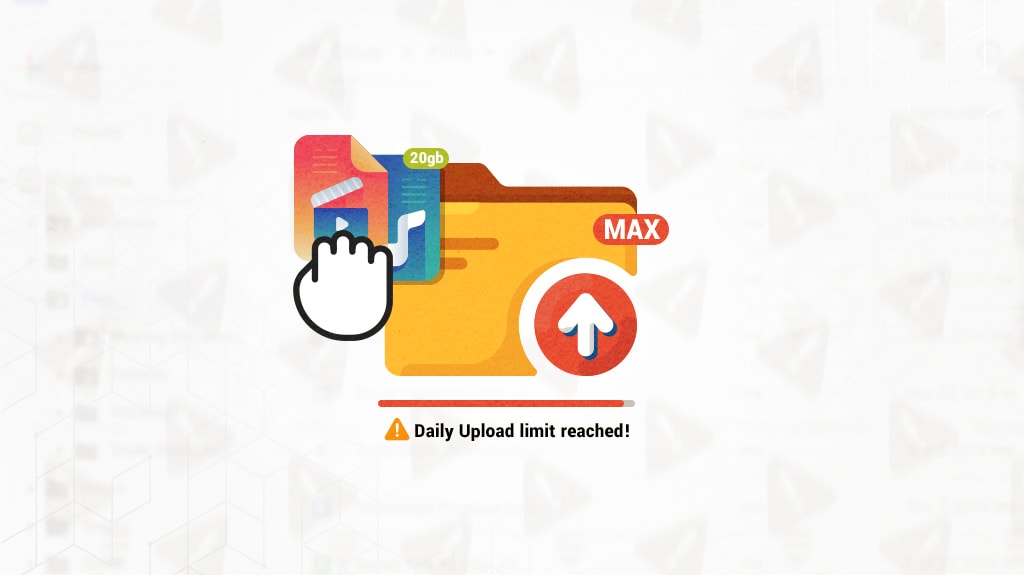

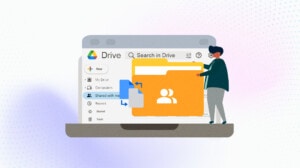

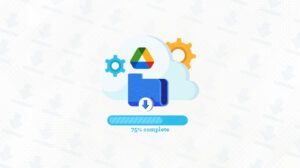
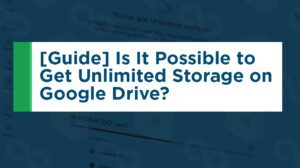

Leave a Reply